Languages
The sub-item Languages can be found under Settings > General, which shows you all currently configured languages for your administration.
The languages stored here are used within your administration and allow you to store translations for various functions, such as currencies, in the corresponding language.
Note that the system default language of the store is selected during installation and cannot be changed afterwards.
Overview
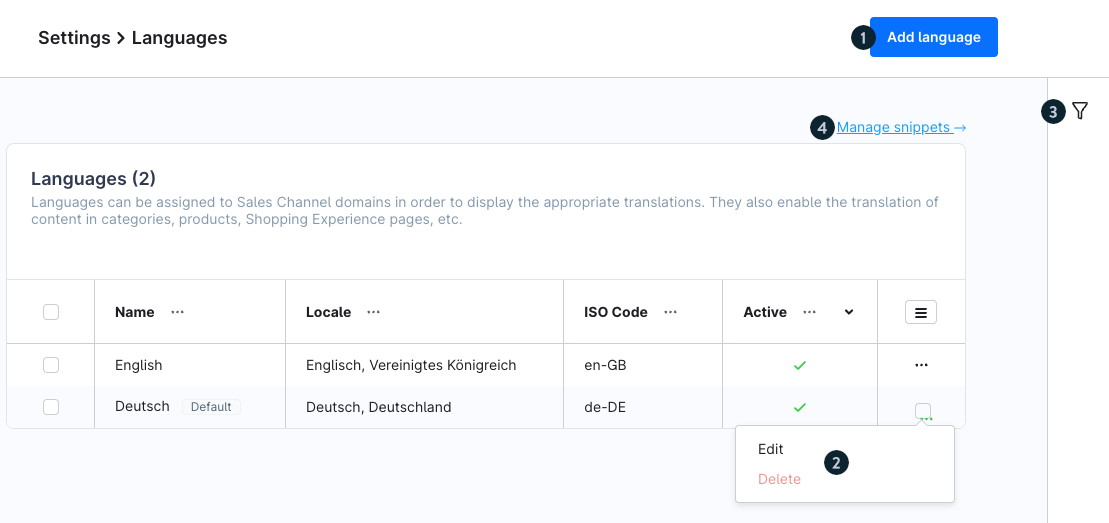
The overview shows all your currently configured languages. Here you can view information about the name, localisation, stored ISO code and active status. You have the option to add languages (1), edit existing ones (2) or filter them (3), as well as switch to the snippets (4).
Filtering function
With the filter function, you can filter the stored languages of your administration.
Within this menu, you have various filters at your disposal, which help you to get a more detailed overview, if you need it.
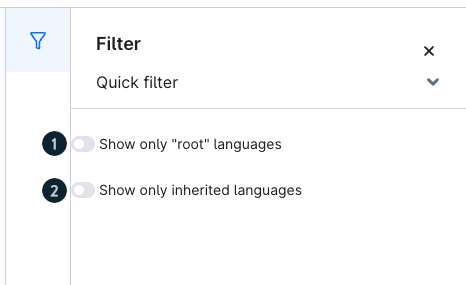
- Show only "root" languages (1): Here you can filter for languages that do not inherit from any other language and have been entered as "root language".
- Show only inherited languages (2): Inherited languages are displayed by this filter if they are derived from one of the root languages. A language in this segment inherits essential components of the parent root language and may differ from it in certain respects.
Edit an existing language
Click on the context menu to the right of the respective language to open the edit mode.
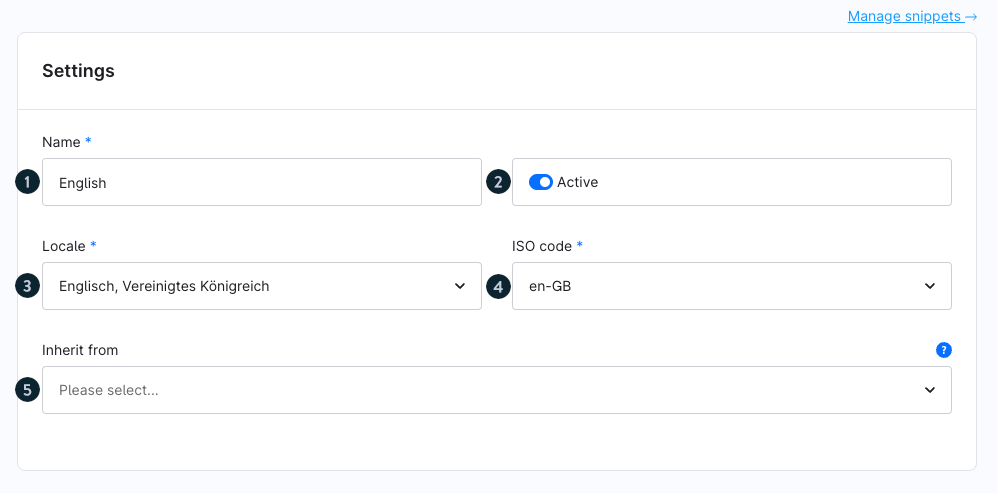
Name (1): The name of your configured language.
Active (2): Here, you decide whether the language should be active in your shop. Activate this option to use the language, or deactivate it if you don’t need it at the moment.
Locale (3): Specify which localisation your language should have – for example, the country or region where it is used.
ISO code (4): Enter the official ISO code for your language – for example,
en-GBfor English (United Kingdom) orde-DEfor German (Germany). If you’re unsure, you can look up the correct code at any time.Inherit from (5): Specify whether your created language should inherit from an existing one. As long as no custom translations are defined for this language, those from the inherited language will be used. Note that a language can only inherit from one other language and that multi-level inheritance is not possible.
Add a new language
A click on the button Add language (1) opens a window for you, which allows you to add a new language with the associated configurations.
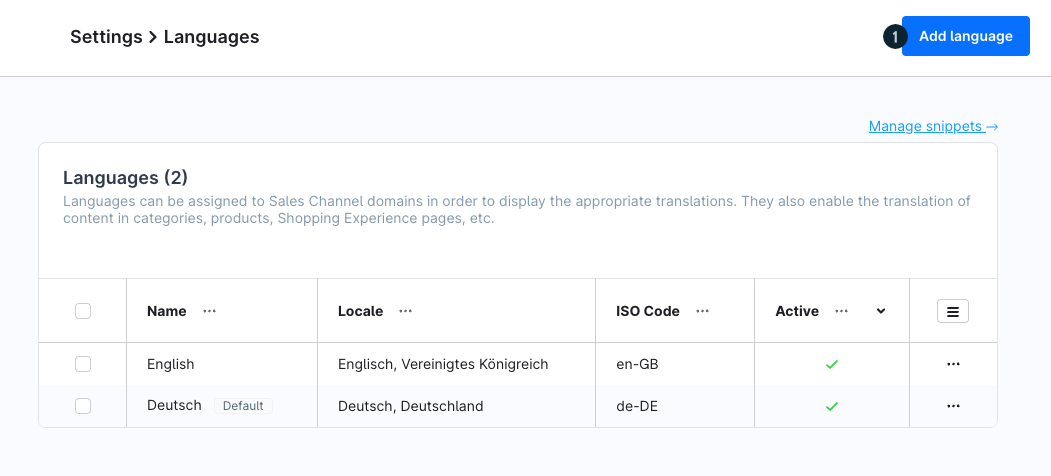
As already shown in the overview, you can configure all relevant information about your language here and save it afterwards
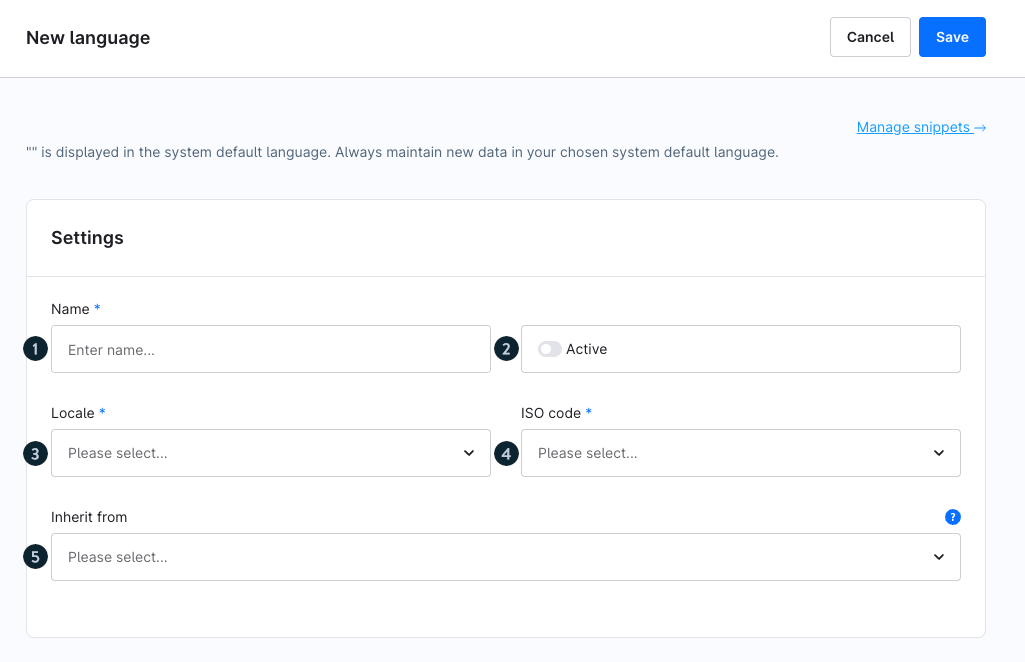
Name (1): The name of your configured language.
Active (2): Here, you decide whether the language should be active in your shop. Activate this option to use the language, or deactivate it if you don’t need it at the moment.
Locale (3): Specify which localisation your language should have – for example, the country or region where it is used.
ISO code (4): Enter the official ISO code for your language – for example,
en-GBfor English (United Kingdom) orde-DEfor German (Germany). If you’re unsure, you can look up the correct code at any time.Inherit from (5): Specify whether your created language should inherit from an existing one. As long as no custom translations are defined for this language, those from the inherited language will be used. Note that a language can only inherit from one other language and that multi-level inheritance is not possible.
After creating the language, you can use it in the sales channel. Information on how this is done can be found here.
