Cart settings
In the settings for the shopping cart, you have the option of configuring some basic functions for the shopping cart or the product detail page. The configuration can either be customised globally for all sales channels or for an individual sales channel. The settings for an individual sales channel overwrite the values from the global settings. You can find the shopping cart settings in the admin under Settings > General > Shopping cart.
Cart
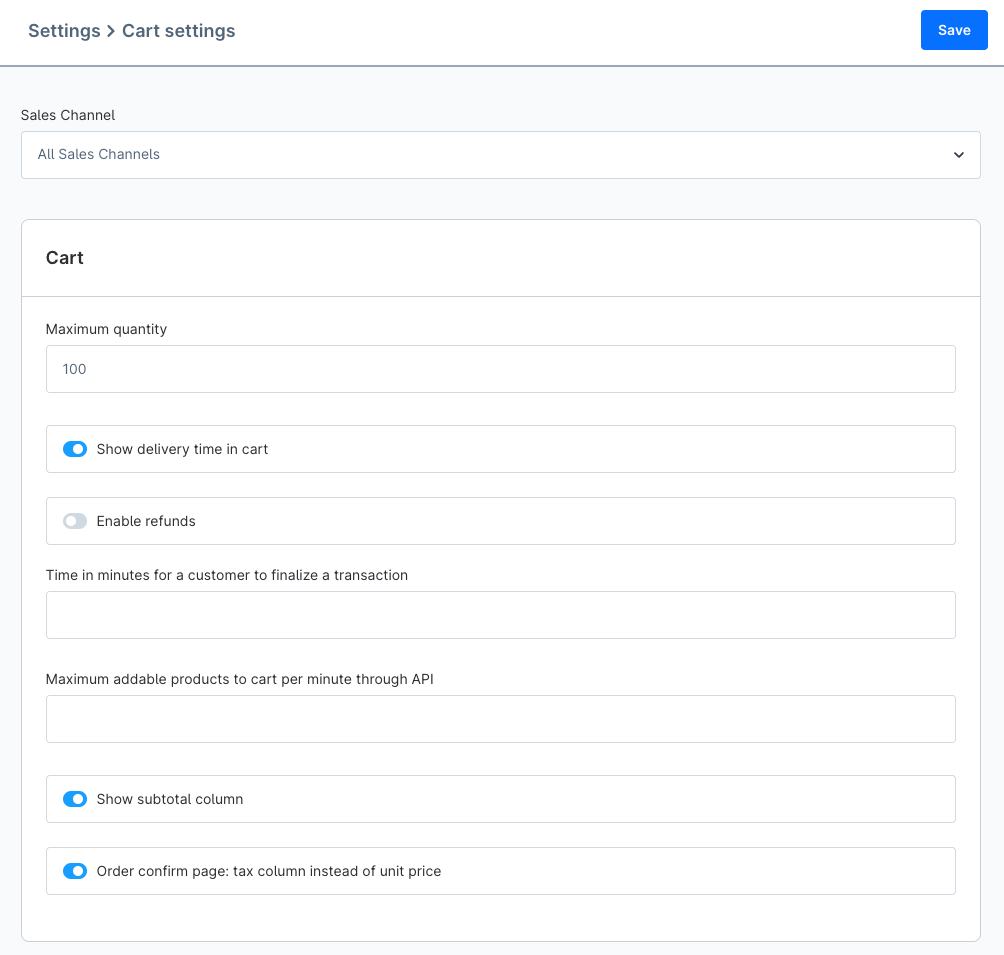
Maximum quantity
The maximum quantity determines how many products can be selected in the dropdown on the product details page or in the (off-canvas) cart. However, you can also set a different max. order quantity for a individual product in the settings of a product.
Show delivery time in cart
The option Show delivery time in cart allows you to display the delivery time defined in the article in the shopping cart. You can activate this option in Admin under Settings > General > Cart settings > Show delivery time in cart.
Front end view of delivery time
If this option is activated, the delivery period for each individual item is displayed in the shopping basket.

Enable refunds
If you activate this function, your customers have the option to cancel their orders in the customer account.
Time in minutes for a customer to finalize a transaction
If a payment is processed via a payment service provider and your customer is redirected to the page of this service provider, a so-called payment token is generated. This token is used for security purposes and the transaction can only be completed as long as it is valid. By default, the field in the administration is blank and therefore (code-based) a default value of 60 minutes is defined. With this option you have the possibility to increase or decrease this value. If the token has expired when the customer has not finished the transaction yet, the transaction will be cancelled automatically and would have to be triggered again.
- Maximum addable products to cart per minute through API
Here you can enter a numerical value that limits the maximum number of products per minute that can be added to the shopping basket via the API. This can serve as a protective measure (rate limiter) against unwanted brute force attacks.
Show subtotal column
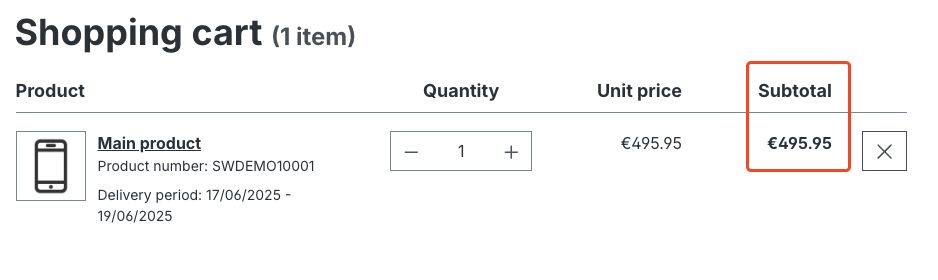
Order confirm page: tax column instead of unit price
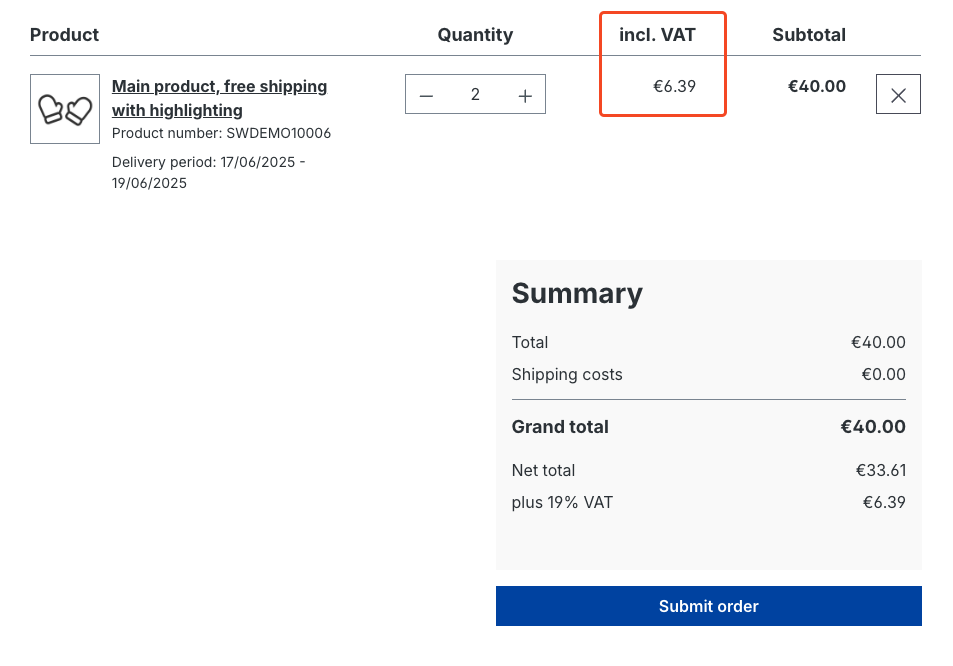
If you activate this option, the VAT will be displayed in the checkout instead of the unit price.
Note: When summarising, it is now also possible to add further information to the VAT line. However, this adjustment cannot be made manually, but only by means of corresponding connections/programmes.
Order completion

Comment field on the checkout confirm page
Activate this function to offer your customers the option of entering a comment when completing the order. This comment is displayed in the order both in the customer account and in the administration.
Automatically log out guest customers after order completion
If this function is active, guest customers are logged out directly after completing their order. Alternatively, the guest session remains and the guest can end the session using the account menu.
AI-generated Checkout message
The AI-generated checkout message is available to you from the Shopware Rise plan.

With the function checkout message, you have the possibility to display automated AI-generatedages on the order confirmation page at the end of the order process. These are then generated based on these settings and the products in the cart.
Tone of voice: The tone of voice determines the mood with which the AI-generated text is created. You can choose between Neutral, Excited and Humorous.
Character count: The number of characters is a guideline for the AI on how long the generated text should be. The AI will try to get as close as possible to the desired character length. Product names are not taken into account when calculating the character length.
Availability rule: With the availability rule, you can restrict the recipient group using rules from the Rule Builder. So you can make sure that only certain customers or only orders with certain conditions like certain products receive this AI-generated checkout message.
AI Copilot Preview
The AI-Copilot preview offers you the possibility to test the tone of voice and the number of characters on selected products. Select the desired tone of voice and the desired character length and choose one or more products. If you now click on Generate preview, a checkout message will be generated based on your specifications.

Wishlist

Activate wishlist
This function allows your customers to temporarily save products on a wishlist. The wishlist can be accessed using the heart symbol next to the account menu.

You can find more information on the functions of the wish list in the tutorial using the wish list.
Calculate shipping costs in shopping cart
The shipping costs can also be calculated in the shopping cart. Click in the shopping cart on the link shipping costs. Here you have the following options:

Calculate shipping costs in the shopping cart
The shipping costs can also be calculated in the shopping cart. Click on the link shipping costs in the shopping cart. Here you have the following options:

