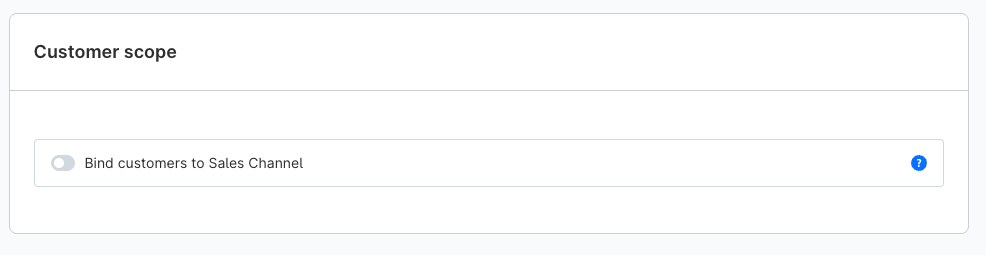Log-in & sign-up
Within the settings you will find the menu item Log-in & sign-up under Customer.
Here you can make various configurations for the login / registration process of your customers. You determine which fields are displayed in the registration and which are even mandatory.
Please note that customer information such as title, name and address are mandatory and therefore cannot be deactivated.
Log-in & sign-up
The following settings are either globally or per sales channel:
- Minimum password length on customer sign-up: Set the minimum number of characters your customers must use for their password.
- Create a customer account by default: If this option is inactive, the customer is treated as a guest when registering in the checkout, so that no customer account is created. If the customer wants to create one, he can do so by ticking the checkbox. If the option is activated, a customer account is created by default. The customer needs to tick the checkbox if they only want to place a guest order.
Save customer IP addresses in plain text: If you activate this option, the complete IP address is saved. If the option is deactivated, the last segments of the IP address are anonymised.
Show salutation: Shows or hides the field for the salutation (No specification, Mrs, Mr).
Show title: Shows the field for entering a title (e.g. Sir, Prof.) in the registration form.
- Email address must be entered twice: If active, your customers have to enter the email address twice during registration.
Double opt-in on sign-up: If active, after submitting the registration form, the customer receives an email with a link to finally confirm the registration. If this option is enabled, the "Double opt in registration" email template will be sent.
Double opt-in for guest orders: If active, guest orderers will receive an e-mail after submitting the order to finally confirm the order. Reference to e-mail template. If this option is enabled, the "Double opt in guest order" email template will be sent.
Confirmation URL for double opt-in on sign-up: In this field you can enter a URL for the double opt-in registration.
- Password must be entered twice: If active, the password must be entered twice in the registration form.
- Show phone number: If active, an additional field for entering a telephone number is displayed in the registration form.
- Phone number field required: If active, a telephone number must be provided by the customer during registration.
- Show birthday field: If active, an additional field for entering the date of birth is displayed in the registration form.
- Birthday field required: If active, the customer must enter the date of birth during registration.
- Show selection between company and customer account: If active, the customer can choose during registration whether to create a normal customer account or a business account. For business accounts, further information such as the VAT ID can be stored.
- Show additional address field 1: If active, an additional field for entering further address information (e.g. exact flat description) is displayed in the registration form.
- Additional addess 1 field required: If active, the additional address field must be filled in by the customer during registration.
- Show additional address field 2: If active, an additional field for entering further address information (e.g. exact flat description) is displayed in the registration form.
Additional address field 2 required: If active, the additional address field must be filled in by the customer during registration.
Arrangement of addresses fields City, ZIP and State: Here you can determine the display sequence of the address fields. You can choose between City - ZIP - State or ZIP - City - State or City - State - ZIP.
- Clear and delete cart on log-out: If active, the shopping cart will be emptied when logging out.
- Allow customer deletion: If active, a link is displayed in the customer account in the profile via which the customer can delete his account. Afterwards, the customer can no longer log into the shop. Data that is subject to legal retention periods (e.g. order information) is not deleted and is still available to the shop operator.
Expiry time of guest customer accounts: Here you can specify the time in seconds after which a guest account should be deleted. If you enter 0 here, this option is deactivated.
Data protection information must be accepted via a checkbox: If active, a checkbox must be ticked before proceeding with the order.
Password recovery URL: You can enter the URL for password recovery here.
Double opt-in domain: In this field you can enter an individual domain for double opt-in functions such as password recovery, customer registration, etc. If you leave this field empty, the domain of your sales channel will be used. If the field remains empty, the domain of your sales channel will be used.
Customer assignment
In the Customer Assignment section you can bind your customers to your sales channel. To do this, activate this option with the help of the button. You can find out more about this in the article Sales Channels.