You are currently viewing the article on an older Shopware version!
Mailer
Please note that this article is only for users of a self-hosted store. This is not relevant for users of a Shopware 6 SaaS environment.
Local e-mail agent
If you choose the local e-mail agent, the server's default mailer (sendmail) is used for outgoing e-mails. In this casa make sure that the sendmail service is available in your host environment and has been set up correctly. You may need to check this with your hosting partner first.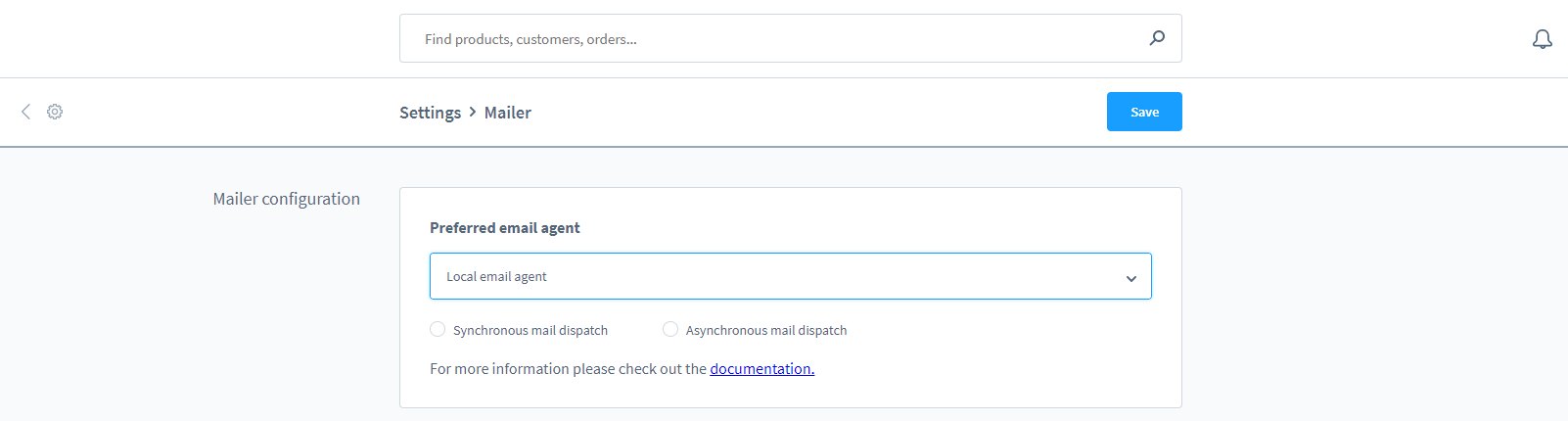
Additionally you can specify whether the mails should be sent synchronously (sendmail parameter -bs) or asynchronously (sendmail parameter -t). Which of these settings you can use depends on the server configuration. Your hoster can certainly give you more information about this.
If you have the possibility, we recommend that you use synchronous sending. With this option you can check the status of your mail and if an error occurs you will get a message. This is not possible with asynchronous sending.
SMTP-Server
alternatively to the local e-mail agent you can connect to an external mail provider.
Enter the host name of your provider here. The host name plays an important role in today's spam protection. Your customer's receiving server, for example, checks whether the host server and SMTP server refer to the same e-mail server and also whether they can be reached. If one of these criteria does not apply, your e-mails may already be defined as spam and blocked in advance.
Port:
The server port is specified here. Port 25 is usually used for SMTP transmission. However, if you use AOL or Gmail for sending, you have to enter the required port (e.g. 587).
Username/Password:
You know your SMTP user name from setting up your email program. Enter your username or login name (this can also be your own email address - depending on your email provider) and your password.
Encryption method:
If your provider expects an SSL or TLS connection, select "ssl" or "tls" here. If prefer to send mail without encryption, this can be selected as an option.
Authentication method:
The transmission of the logon information according to RFC 2822 and RFC 4954 is nowadays usually handled by "login", which is a bit more secure than the plain method, but still unsecured. If your email provider supports the encryption CramMD5 (RFC 2195), it's recommended to use this method.
Sender address:
Enter the e-mail address that is to act as the sender address.
If the e-mail address stored here is not displayed correctly during dispatch, please enter the e-mail address in the basic information for each sales channel.
With some providers, such as Office365, there may be problems sending mail if a different mail address is selected than in the master data. So check in case of doubt if they match.
The recipient address is used here for test purposes. A copy of all outgoing mails will be send here as well.
Disable email delivery:
If you activate this switch, you deactivate the mail dispatch completely.
Note that further snippets could be used in the store, which refer to the mail dispatch. For example, in the standard checkout it is indicated that the order confirmation e-mail has been sent.
Connection data of well-known hosters
1und1
Host:smtp.ionos.de
Port:
465
Username and password:
Account e-mail address and password
Encryption method:
SSL
Authentication method:
Plain
Google Mail
Host:smtp.gmail.com
Port:
25
Username and Password:
GMail e-mail address and password
Encryption method:
SSL
Authentication method:
Login
Hosteurope
Host:your SMTP-Server from Hosteurope
Port:
25, 587 or 465
Username and password:
SMTP account username and password
Encryption method:
unencrypted (port 25 or 587) or TLS encrypted (port 25) or SSL encrypted (port 465)
Authentication method:
Login
Timme Hosting
Host:your SMTP-Server from Timme
Port:
465 or 587
Username and password:
SMTP account username and password
Encryption method:
SSL or TLS
Authentication method:
Login
AIXPRO
Host:Can be found in your welcome e-mail
Port:
587
Username and password:
SMTP account username and password
Encryption method:
STARTTLS
Authentication method:
Login
Use environment configuration
As a third option you can also use the Symfony mailer function.

The connection data is entered in the .env file in the Shopware root directory. There you will find the line
MAILER_URL=null://localhost
In these you enter the access data according to the following pattern
MAILER_URL=smtp://mailserveraddress:port?username=username&password=Password(Please replace the parts written in cursive with your corresponding access data)
For more information on how to configure the symfony mailer, see the symfony documentation located herehttps://symfony.com/doc/current/email.html#configuration
