Administration overview
Here you get a first overview of the structure and functions of Shopware 6 Administration.
Access and Login

You can reach the Shopware 6 administration by adding a "/admin" behind the shop domain.
So for example www.myshop.com/admin
Sending the request will bring up the login page.
Use your login credentials to login (user name and password).
The general administration overview will show after a successful login.
General
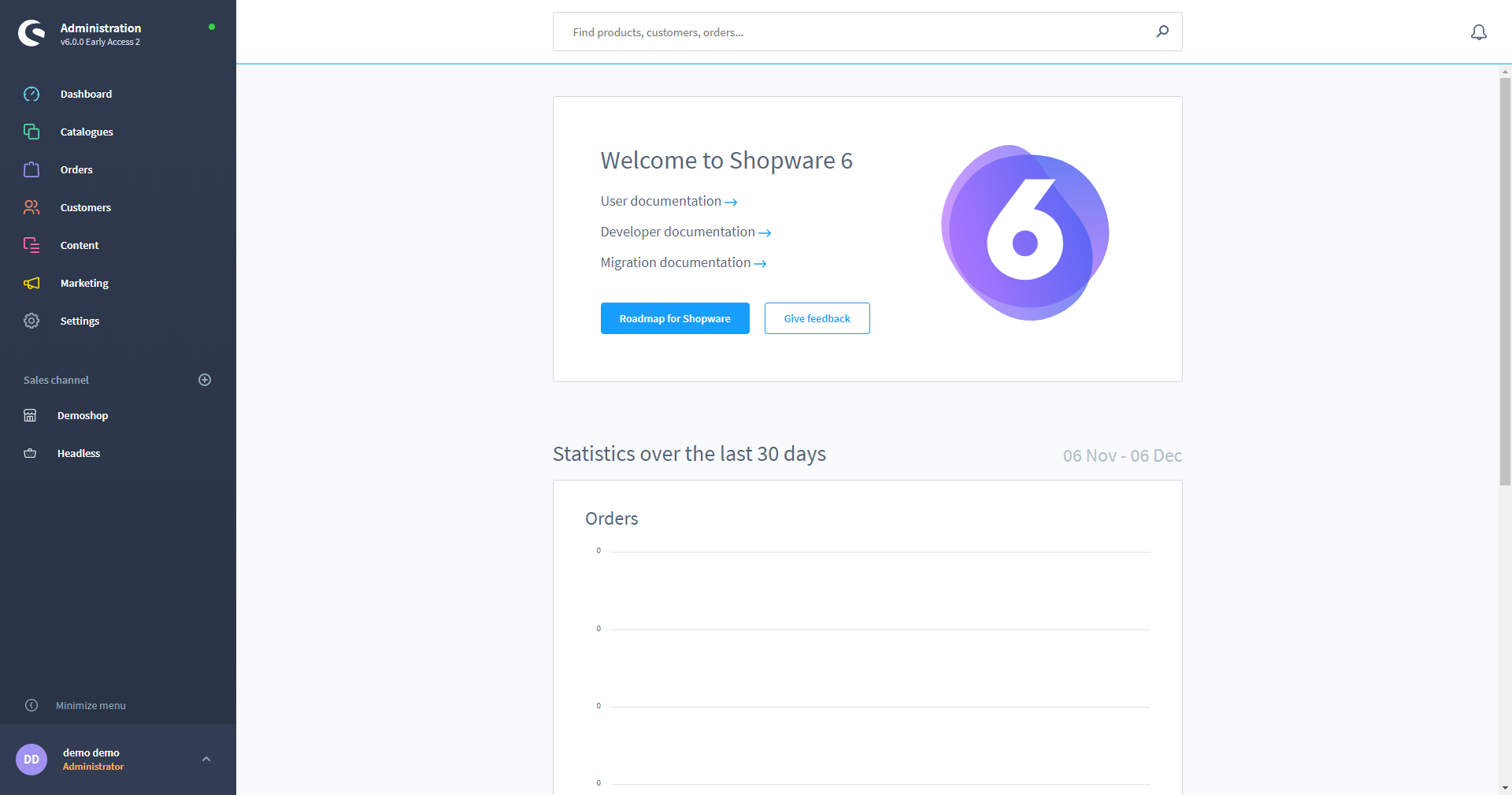
The administration of Shopware 6 is no longer divided into individual windows, this central location shows multiple settings in a clean overview.
To avoid having to switch back and forth between the individual menu items, it is possible to open the administration in parallel in several browser tabs.
Useful tips on how to use the Admin and information on this can be found here in the documentation.
Menu bar

On the left side is the menu bar, this is divided into several areas
Shopware-Version
Above you will first find the information which shopware version is used (1).
Configuration
Below that are the individual areas in which you can configure Shopware (2).
Here it is possible, for example, to view the orders received, manage the customers and create Shopping Experiences.
Detailed information on the individual areas can be found in the documentation under Configuration.
Sales Channel
The existing sales channels are listed in the section under sales channel (3).
You can add more channels by clicking the plus symbol.
More information can be found under sales channel.
Minimize menu (4) offers you the possibility to fold the menu to the left edge.
This view only shows the symbols of the individual menu items and thus you have more space in the editing area.
Profile settings
At the bottom left you will find the profile settings(5).
Here you can change the display language of the administration and log out of the administration.
Search
The central search function is located at the top.
This allows you to search for products, categories, customers, orders and media from any menu and call them up directly.
Notifications
At the top right you can call up the notifications stored by the system through the bell symbol. These can be information about available system or plug-in updates, for example.
