Reviews
In Shopware 6 your customers have the possibility to rate your products. The reviews then end up in the administration, where you can check, approve and comment on them.
Administration
You can find the reviews in the administration under Catalogues > Reviews.
Overview

In the overview, you can see all relevant information about a review at a glance. This includes the title, the rating stars, the reviewed product, the customer who submitted the review, and the date and time of the review. You can also see whether the review is currently approved and therefore visible and whether the store owner has commented on it.
You can use the context menu on the right side to get the details of the rating or delete the corresponding rating.
Details

The rating details will show you a summary with all important information of the rating. In addition to the information that has already been displayed in the overview, the complete evaluation text is now also displayed here.
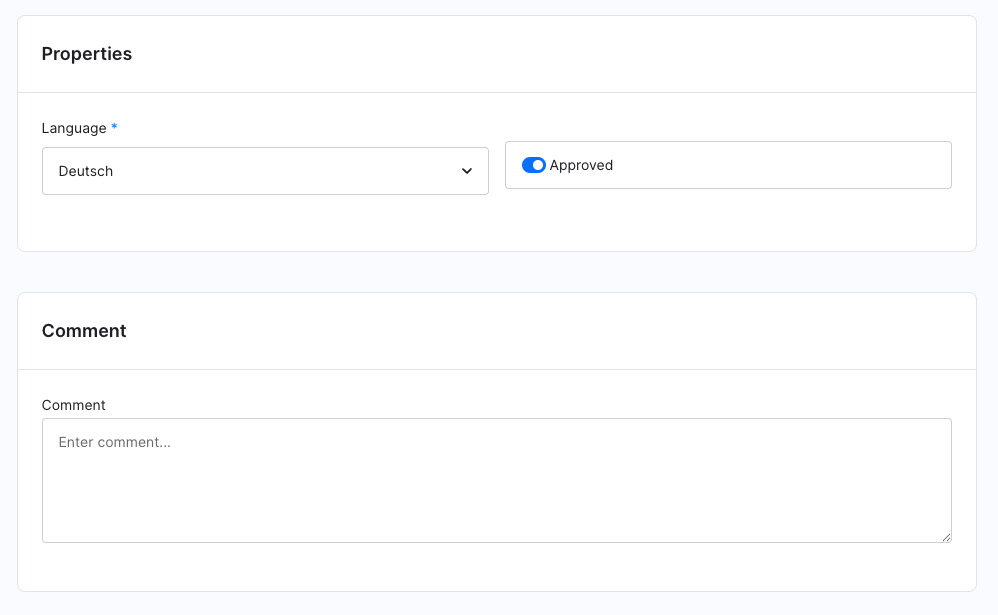
Under Properties (1), you can approve the review so that it is displayed in the storefront when the option is enabled, and not displayed when the option is disabled. You can also specify here which language the review should be shown in on the frontend. In all other languages, the review will only appear if the customer explicitly chooses to view reviews in all languages.
Finally, you can add a comment (2). If you wrote a comment for a rating, it will be displayed in the frontend below the rating.
Disable reviews
If you do not want your customers to be able to rate your products, you can deactivate the rating function for each sales channel. In this case, the rating tab on the product detail page will be completely hidden, so that no previous ratings will be displayed.
This is possible in the settings under Shop > Products > Show reviews.
You can find more information about the product settings in this documentation.
In the frontend

In the frontend with our Responsive Theme, the customer will find the ratings on the product detail page next to the product description. Here all current reviews that are active and set for the language are displayed.
Note that the ratings may show up on a different location depending on the theme that you use. The theme creator should be able to tell you where they are displayed.

In the ratings, the customer first sees an overall rating (1) in the form of 1 to 5 stars. Below this, the customer can see how other customers have rated this item in percentage and absolute terms (2). Using the checkbox on the left he can limit the listing to ratings of a certain number of stars.
On the right side you see the listing of the ratings (3). Here you can either see all ratings or only those the customer has selected under (2).
With the button Show ratings in other languages (4) you can display ratings from other languages in addition to the ratings for the current language and under Sort by (5) you can change the sorting of the listed ratings.
By clicking the button Write a rating (6) the customer can write his own rating. A rating must contain at least 40 characters.

AI-generated review translation
With Shopware AI, your customers have the option to see reviews translated into their language.

You can activate the function in the settings under reviews. There you can also define for which sales channel the translation function should be available.

The function is now available in the storefront in the reviews of the product detail page. By clicking Translate review to English (1), the review is translated into English with the help of the AI.

The translated review can also be displayed again in the original language in which the review was written. To do this, simply click on See original (1).
AI-generated summary of ratings
The AI-generated summary of ratings is available to you from the Shopware Rise plan.
For each product that has already received reviews, you have the option to display a summary of all reviews in the storefront. To do so, open the corresponding product (Catalogues > Products) and switch to the Ratings tab. Under the ratings you will find the AI Copilot, which you can use to summarize the ratings.

Based on all available product reviews, AI Copilot can create a summary of the reviews.

After you have opened the AI Copilot, you can first choose a phrasing and select whether the summary should be neutral or positive.
If you then click on Renew text, the summary of the ratings will be generated. Note that this was generated by an AI. The summary can therefore be inaccurate or misleading. In this case, you have the option to customize the AI-generated summary yourself. Once you are satisfied with the generated and customized text, you can apply it by clicking the Apply button.
In the overview, you can now finally decide whether this summary should also be displayed in the storefront. The summary can be regenerated or edited at any time via the context menu.

The summary is displayed in the storefront above the reviews so that the user can identify the most important reviews without having to read through all the reviews.

