You are currently viewing the article on an older Shopware version!
Product overview
Under Catalogues > Products you will get a list of your created products with the most important information. By clicking on the respective column header you can change the sorting of the products.
Next to the individual column captions you will find a button which you can use to hide the column.
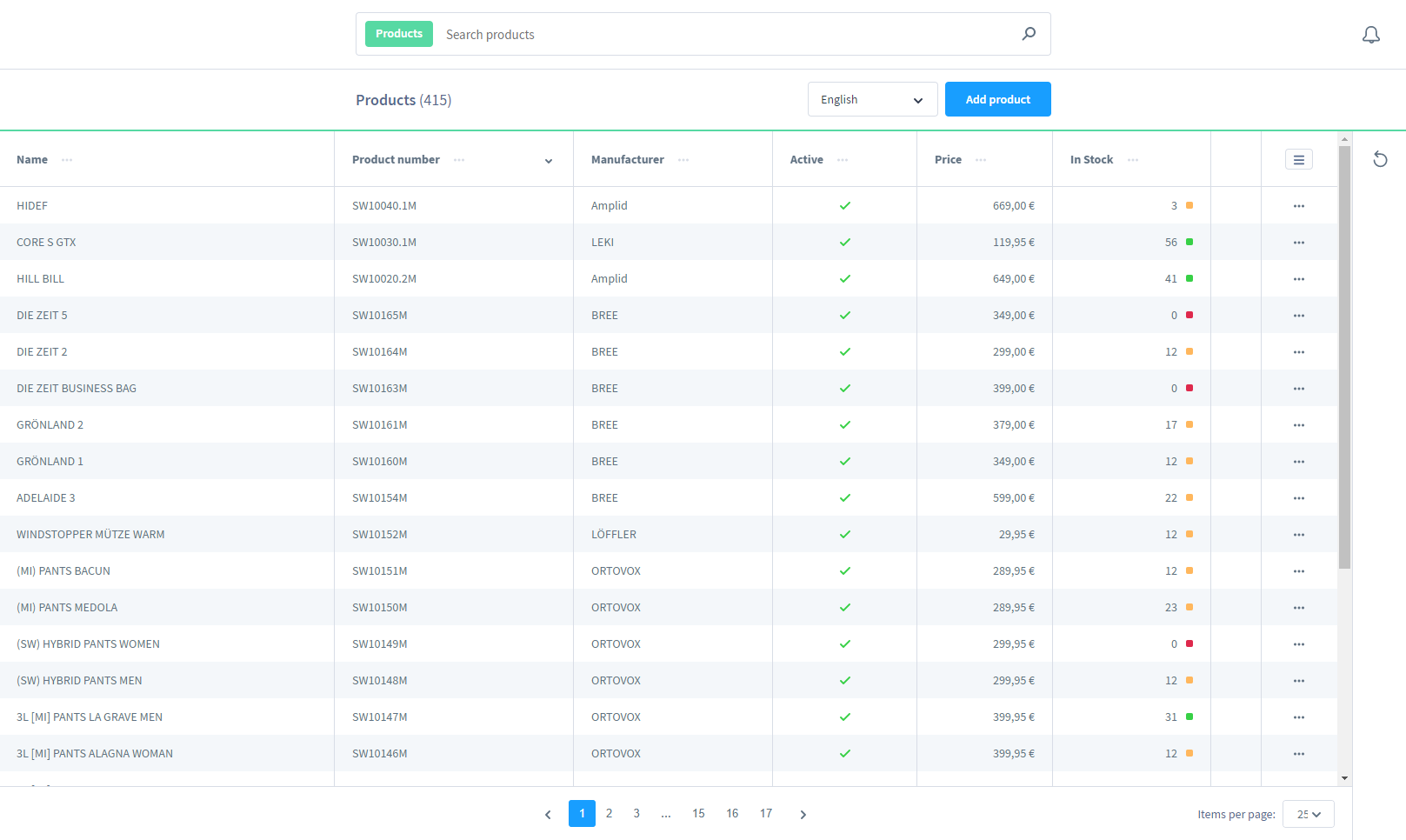
In the overview you can find the most important information about your products at a glance.
The standard overview is structured as follows:
Active: Indicates whether the item is active and can be used in the shop.
Name: The name of the product, which is used as a heading on the product detail page, for example.
Product number: The unique product number.
Price: Displays the price for the default customer group.
In stock: Displays the current stock, plus colored information. (0 = red; 1 - 25 = yellow, >25 = green)
Manufacturer: Name of the product manufacturer
List settings
In the header line you will find a button on the right side to adjust the list settings.

Here you can (de-)activate the compact mode. This removes the larger line spacing and more lines can be displayed without scrolling.You can also hide and show columns here and set the order of the columns using the two buttons to the right of each column.
Context menu
On the right side you can use the button "..." to open the context menu for the respective product and get access to further functions.

Edit
Click here to open the processing mask of the product.You can find further information on the individual functions of all fields in the article Add a new product.
Duplicate
With this option you can copy a complete product. So you can quickly create several similar products. You can go directly to the edit mask of the product to make changes. By default, the new product is created with the next higher product number and the word copy after the name.
Delete
If you no longer need the product, you can delete it by clicking here.
Please note that products that are already included in orders will continue to be listed as items in the order even after the product is deleted, but will refer to a non-existent dataset. Therefore we recommend not to delete such products, but to deactivate them.
