You are currently viewing the article on an older Shopware version!
Orders
Overview
The order overview offers you a listing of all transacted orders of your customers.

Please bear in mind that the button "Add order" is a dummy, this will work as intended in Shopware 6.2. There are some dummy buttons in the above video, for this reason these are not covered in the sections below.
In the overview you have the possibility to hide/show single columns using the drop down menu or to use a compact mode, which summarizes the displayed table a bit more.
You can also set the sorting of the individual columns manually to adapt them to your needs.
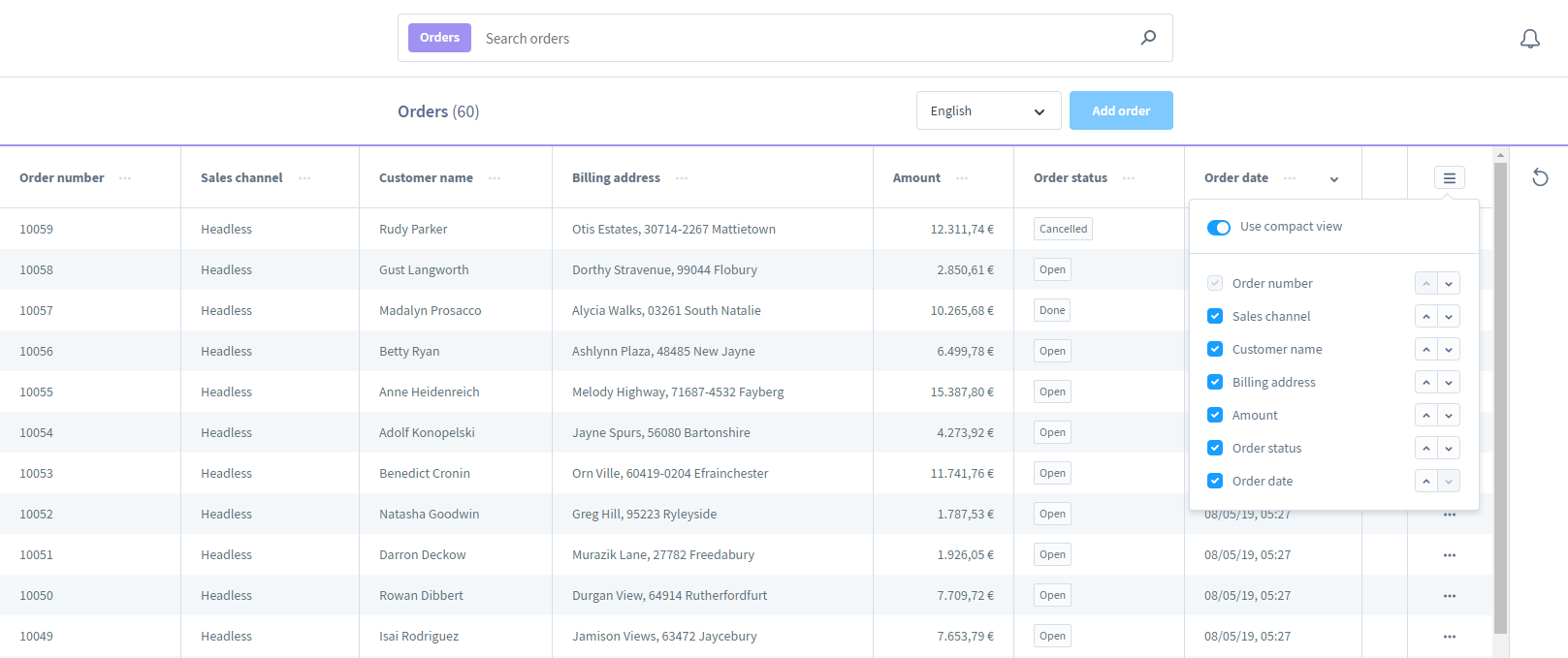
Order details
The order details can be opened by clicking on the order number or the item Show within the context menu of the order. Here you can view the selected order in detail and manage the items and the accounting.

Details
In the detail view you get more information about the order.
You can also cancel the order, if necessary, or delete it.

Customer data: Here you see all personal data of the customer, who made this order, again in an overview.
Order data: You have here the view on all additional details to this order, as well as the selected shipping and payment method.
Items
Here you have the possibility to see the individual items of this order, as well as the calculation of the sum of the items.
You can also add new products as positions, edit existing ones or remove them.

The items of the order can have, depending upon your configurations, also other taxes and are calculated here accordingly individually to a total price together.
This enables you to offer mixed baskets for your customers.
States
The states-module allows you to adjust the order and payment status of your order.
If changes have already been made here, the module also shows you a history with an exact time stamp for the corresponding change.
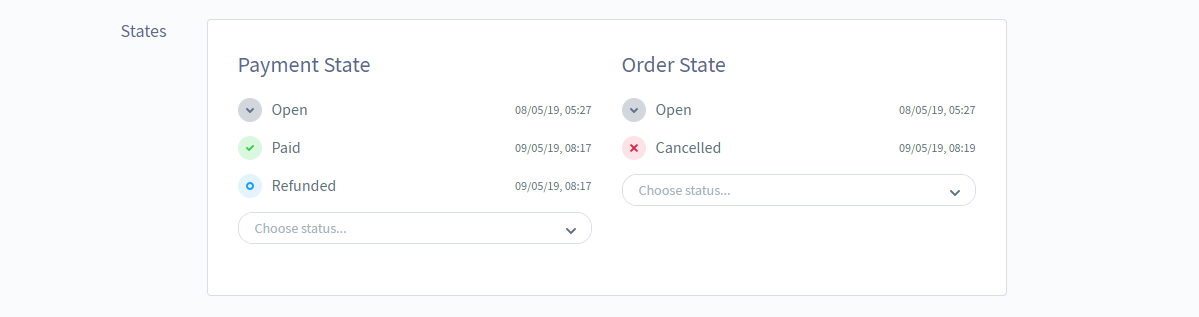
Please note that some statuses are interdependent and can only be selected if the order already has a certain status.
If you change a status through the respective drop down menu, a modal will open, which you can use to send an email about the new status to the customer.
You can also attach documents already generated for the order (e.g. delivery note or invoice) to the e-mail.

The email is filled by a template of the appropriate type.
If no template has been assigned to the sales channel in which the order was placed, you will receive a selection window in which you can assign the template.

Shipment
Here you will find all the details for delivery of your order.
This includes the shipping method, the delivery date, the shipping costs and the address to which the order should be delivered.

Documents
The document templates are managed within the document module, in your settings.

