Shopware BI (Business Intelligence)
Introduction
"BI" stands for Business Intelligence - with Shopware BI we would like to use this approach to show you chances and possibilities how you can tune your shop to your target group in a better way and thus increase conversion and turnover.
Shopware BI provides you with several data from your shop and the shops of your branch, in which you can compare your shop.
Privacy is important for us! Your data will be collected and processed completely anonymously. The sector data is also completely anonymous here.
Setup
You can set up Shopware BI in the corresponding module under Marketing > Evaluation > Shopware BI > Overview:
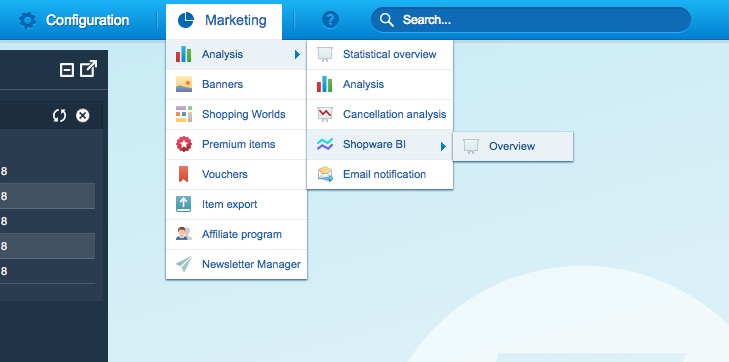
After clicking Overview the BI module will be opened:

Now follow these steps until the shop is set up:
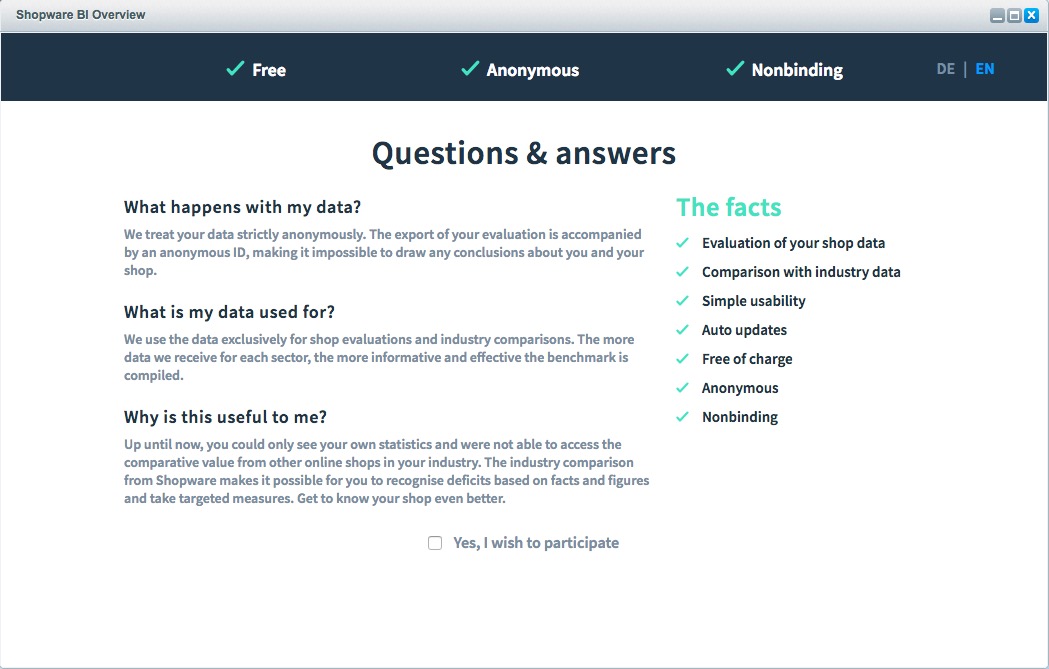
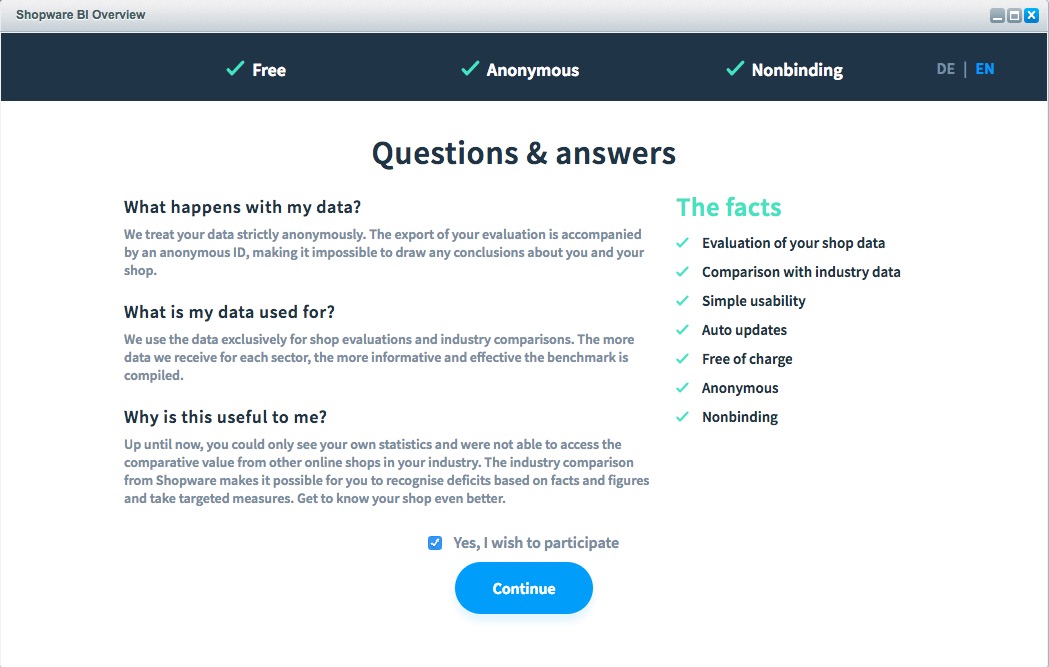
Click on the "..." icon on the respective shop to make the settings for this shop:
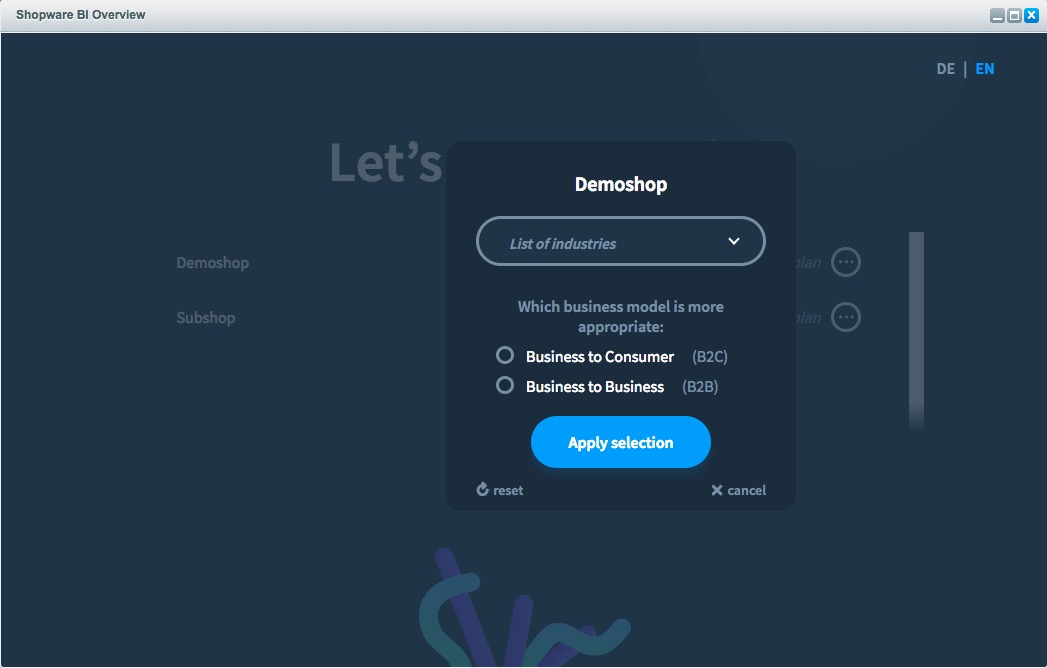
Here you can choose from the industry and your business model (B2C and B2B).
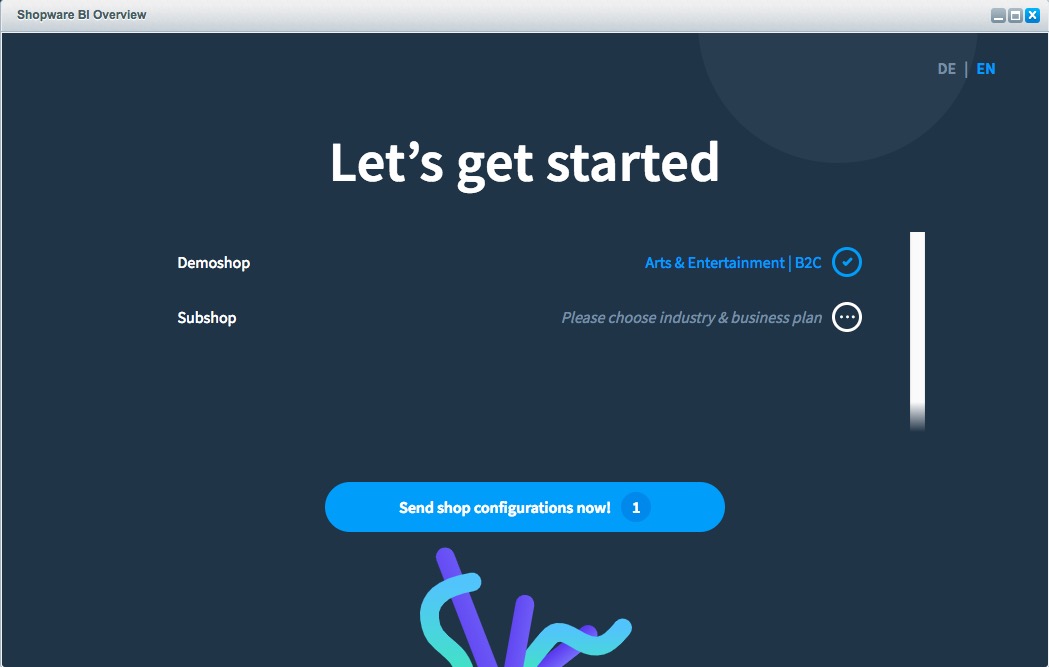
After you have configured all shops, click on Send shop selection now.
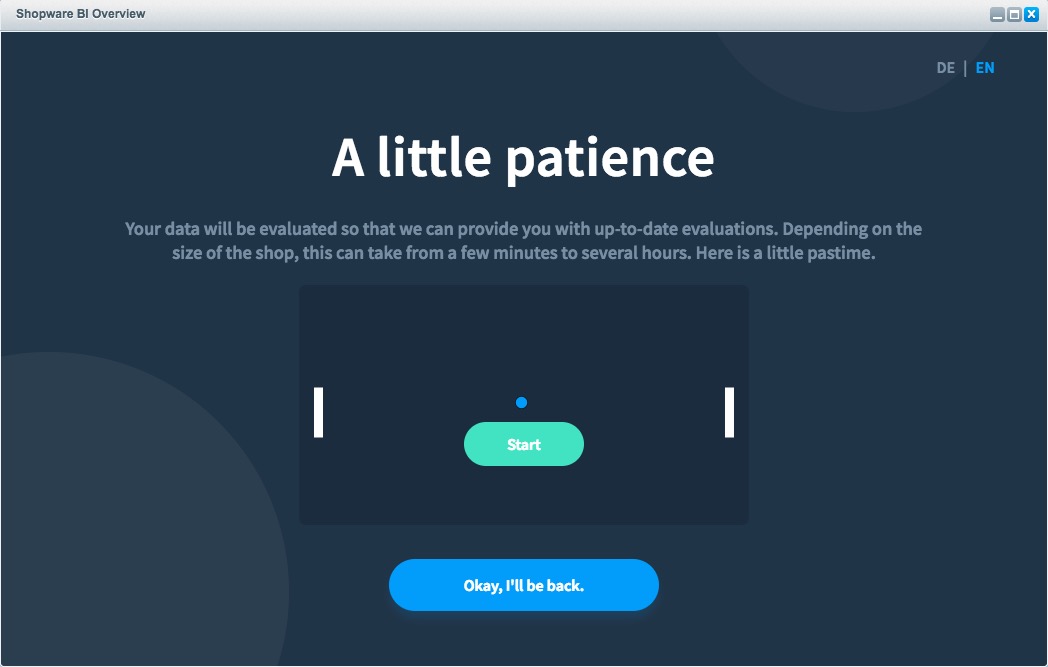
At this point a little patience is required, because your data has to be sent to our servers first. Here you can either play a round of "Pong" or leave the module and look in again later:

When your data has been uploaded and evaluated you will be informed in the backend via a growl message:

Now, you can open the module directly or close the message.
Get statistics
Open the module as usual via Marketing > Analyses > Shopware BI > Overview. In the dropdown at the top in the middle you will find your shop selection, the statistics will then always be displayed for the respective shop.

If there is no industry data available yet, you will be told:
Then, you will only see your own data for the time being and cannot yet compare it with the industry. This happens especially if there is not enough industry data available to deliver a meaningful result.
Below you can have a look at the statistics of Shopware BI:


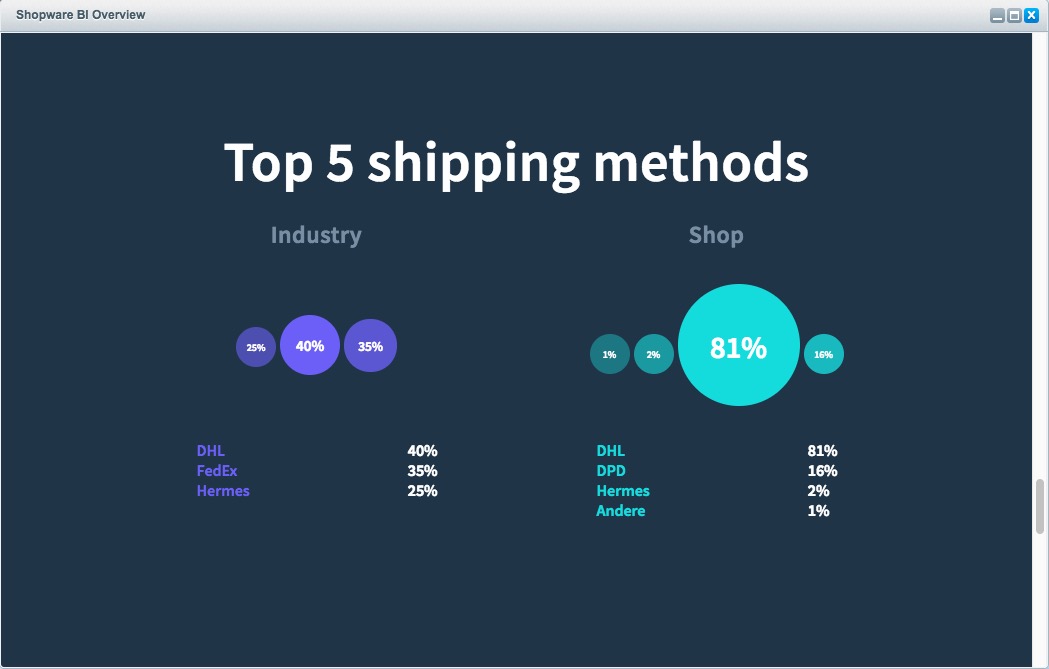
At the bottom of the window you have the possibility to give feedback:

Settings
After you have configured Shopware BI for the first time, you will find the corresponding settings in the menu under Marketing > Analysis > Shopware BI > Settings.
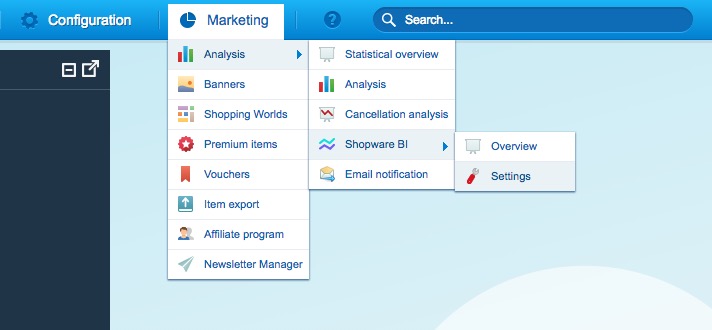
Here you can make settings for Shopware BI and, for example, stop participation, change the industry or change the business model.
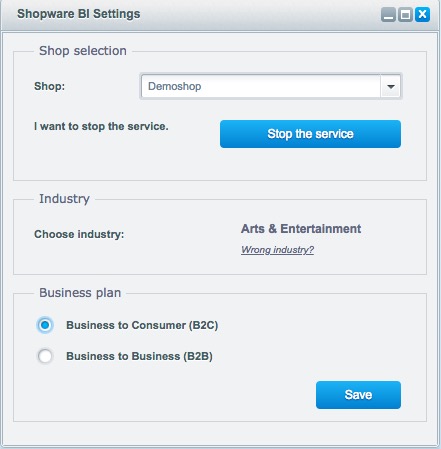
Integration as widget
You can also integrate almost any statistic as a widget into your personal dashboard. Open the BI module, select your desired shop and click on the cogwheel icon for the desired statistic:
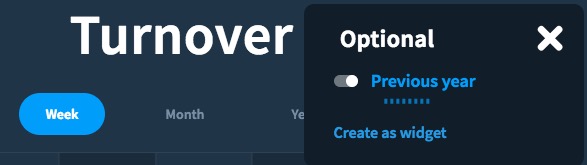
In the popup which will be opened, click on Add as Widget. Afterwards, the statistics will appear as a widget in your dashboard:

As a known issue, the widget is german at the moment. We will change this soon!
