Customers
Customers in the partner area
Which customers can I find in the customer list?
In the partner area of your Shopware account you will find your customer list under Customers. It contains all your existing Shopware customers that are assigned to you. This means that the customers are registered with us with their own Shopware account and linked to you as a Shopware partner.
What information can you find in the customer record?
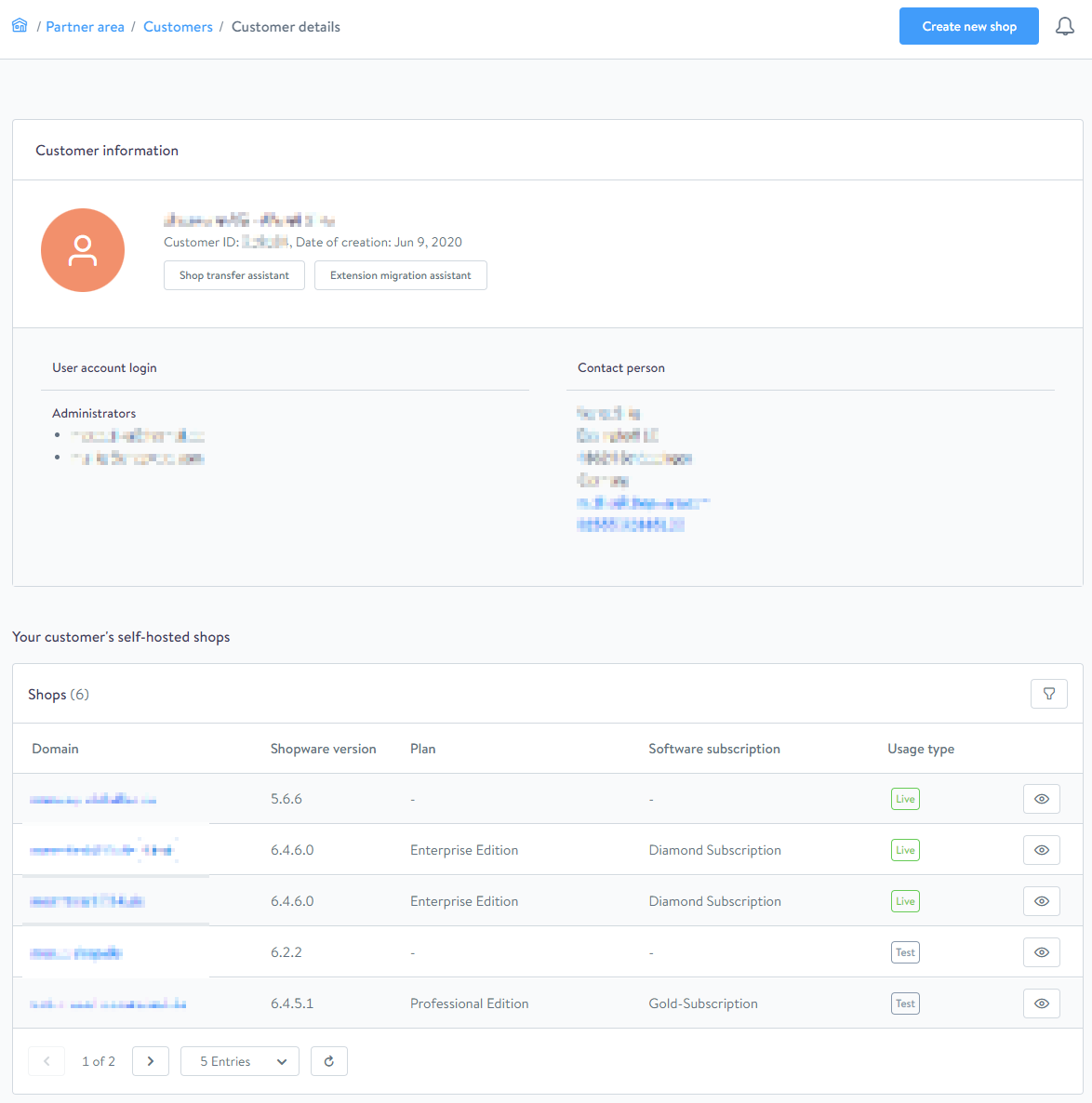
When you open a customer, you will see more information about them in your account. Here, you will find the Shopware ID and customer number, as well as all company’s master data and the users with admin rights. You can also see which domains are activated in the customer’s account and with which Shopware plan they are currently operated. If you want to know more about the customer shop, you can open the shop information from here and learn more details about your customer’s active and trial plans.
How do I create a new customer?
If the customer does not have a Shopware account yet, you can create a new account directly in the partner account, which is then directly linked to your partner account.
To do this, click on the Create new customer button in the upper right corner of the customer overview. Then fill in the data of the customer and finally click on Create new customer.
Be sure to enter the customer's contact person and e-mail address here, as these will also be used as contact data for invoicing and the customer will receive an invitation to his customer account via this e-mail address.

How do I create a new Shop?
To create a new shop, click on the Create new shop button at the top right, next to the notification bell.

You will then be taken directly to a guide who will guide you step by step through the creation of the new shop.
In the first step, you enter your domain, select the Shopware version you are using and then specify what you are using the domain for.

After clicking Next step, you will be directed to the second step.
Here you will be shown how to verify the domain you have just entered.

After you have done this, you only need to confirm that you have read the Shopware AG terms and conditions and accept them in the next step.
You can then click on Create new shop.
After successfully completing the wizard, the domain "......" will be added to your partner account as a new shop.
