Shopware Plans (Recommendations)
In the Community Edition, this service offers you the opportunity to book a Shopware Rise Plan in just a few steps to take your business to the next level with new functions.
Plan booking
In the admin under Settings > System you will find the menu item Shopware Plans. Alternatively, you will see a banner with the "Upgrade now" button in various places in your admin, for example in the dashboard. If you click on this button, you will be taken directly to the plan booking overview.
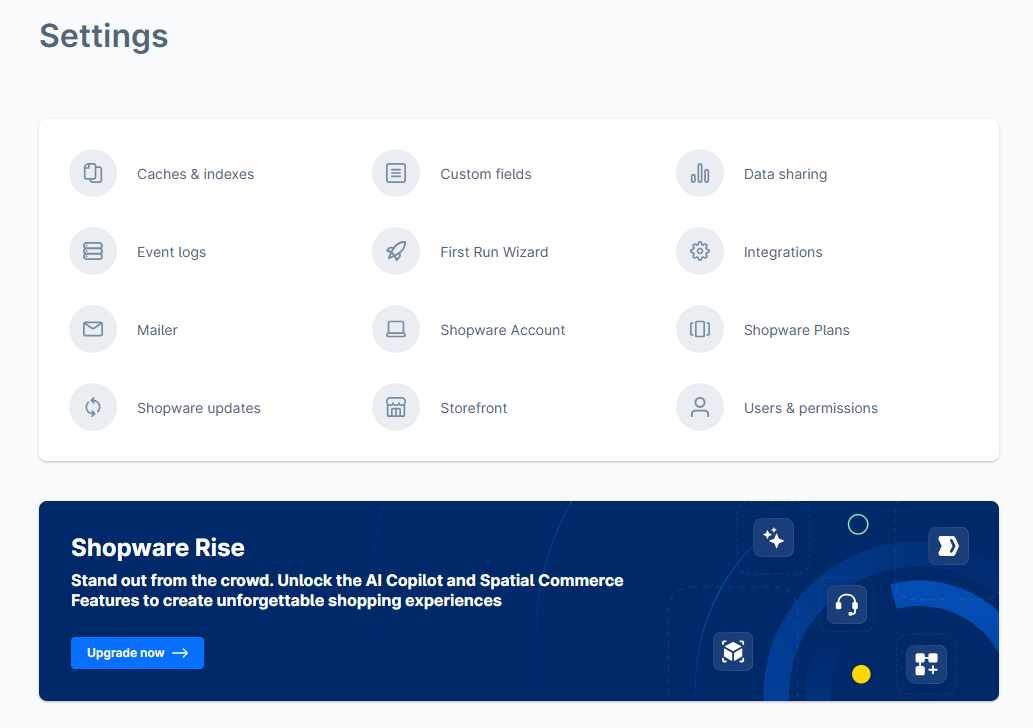
You can book the Shopware Rise plan directly in the plan booking overview. For the other Shopware plans (Evolve and Beyond), please contact us.
In the list of the different plans you can see a minimalist overview of the different functionalities.

To be able to book a Rise plan or contact us, you must be logged into the admin area with your Shopware account.
If your Shopware account is not connected in the admin area, the login screen for the Shopware account will open in a new window.
Requirements for booking a plan
If your account details are incomplete, we will ask you to complete them in your Shopware Account before you can book the plan.
To upgrade, you must complete or have completed the following steps:
Create a company.
Register the shop (the licence domain in the admin settings must match the domain in the Shopware account).
Add a payment method to the account.
Expected GMV (gross merchandise volume)
In the next step, you need to enter the expected gross merchandise volume (GMV) for the coming year. Based on the expected GMV, we will show you the most suitable offer for you.
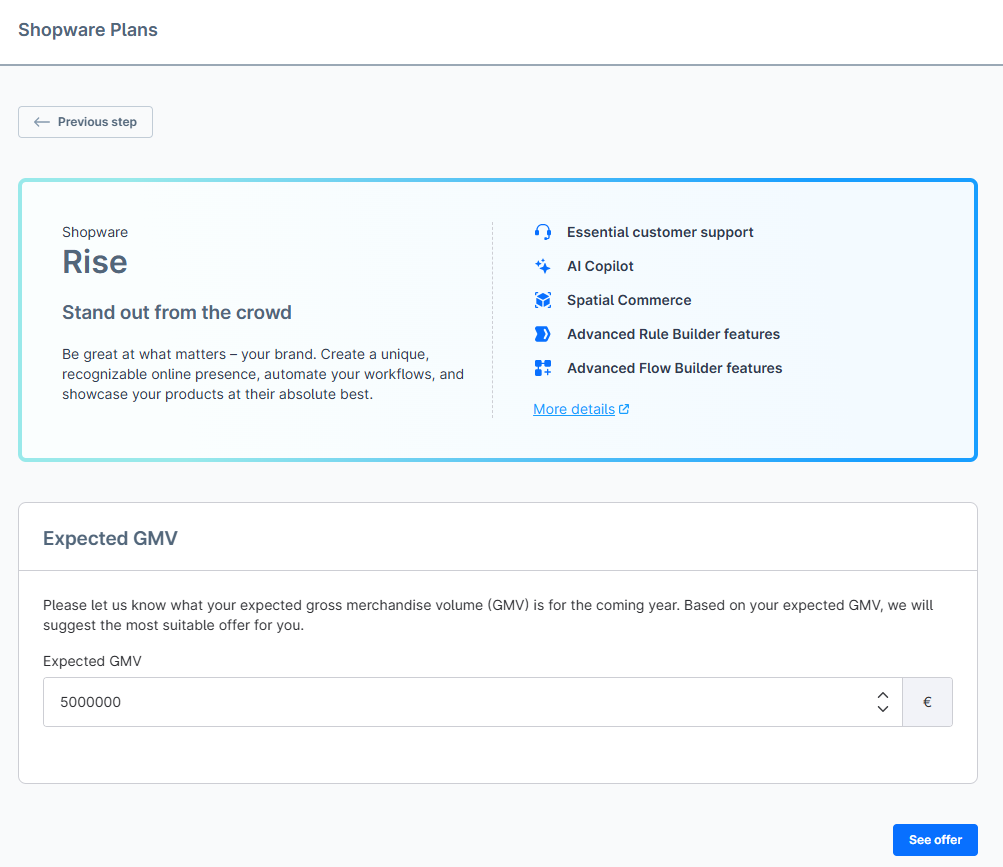
Your offer
In the next step, you can check your billing details, which we have already pre-filled from your account.
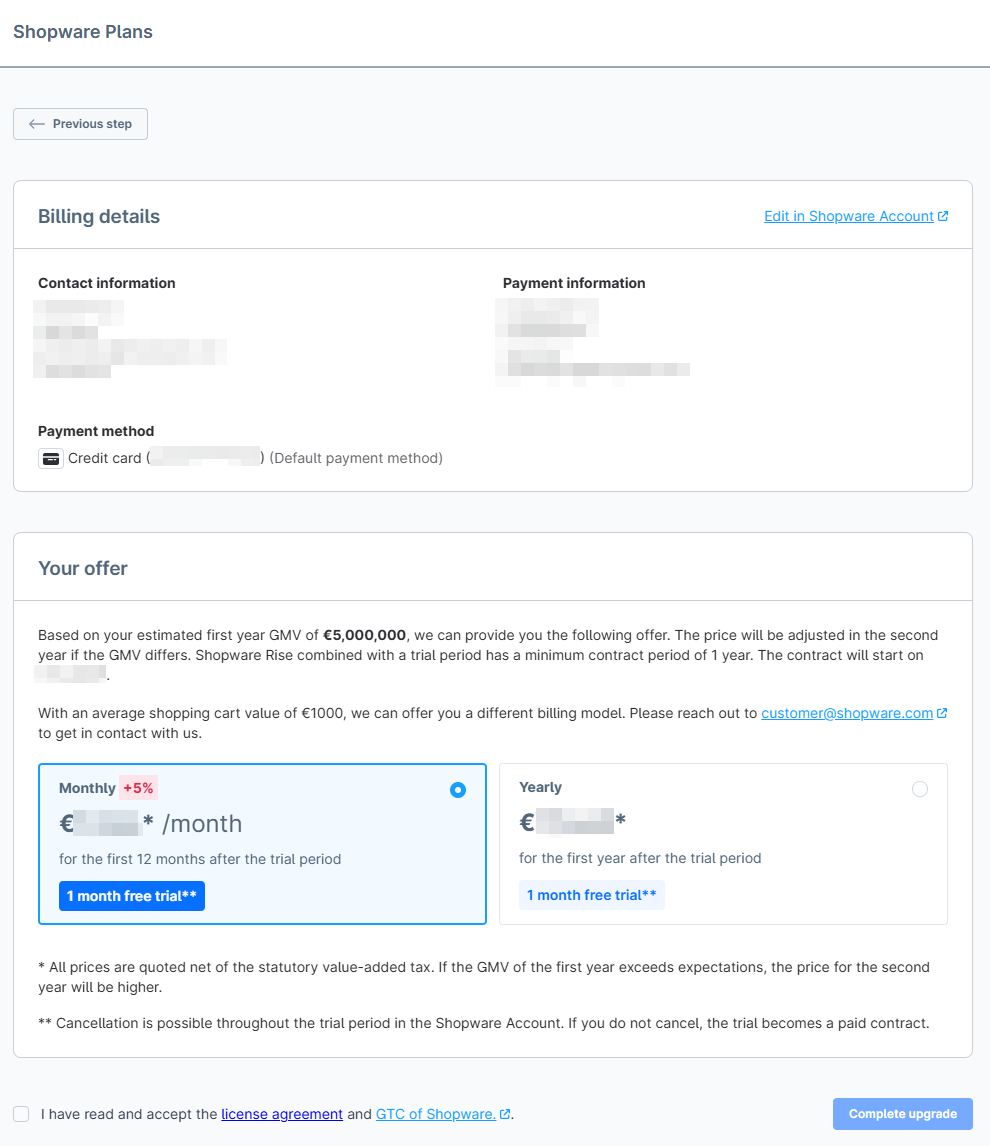
After you have agreed to the licence agreement and Shopware's terms and conditions, you can book your plan by clicking on "Complete upgrade".
