You are currently viewing the article on an older Shopware version!
Plugin Licenses - Questions and Answers
Plugin licences: questions and answers
What does the "Plugin Warning" window mean when I open my backend?
If you are using a plugin for which you do not have a valid licence, then a corresponding notification message appears when you open the backend. At least one licence of the plugins you used has expired.
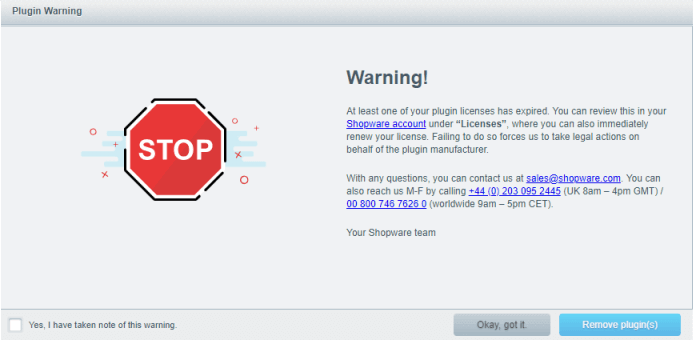
How do I find out which plugins are not licensed?
In addition to the warning box (see above) you will see another, smaller warning box in the Shopware backend. This shows you the name of the affected plugin. Here, it makes no difference to Shopware whether the plugin has the status "enabled", "disabled" or "uninstalled" in the plugin manager. Unlicensed plugins must be completely deleted and may no longer appear in the plugin manager of your shop! In this example, the unlicensed plugin "Advanced Promotion Suite" still appears in the plugin manager. It must be completely deleted or the required licence must be purchased via the Shopware store.

Note: If this message does not appear in your backend, then delete all Shopware cookies in your browser and reload the backend.
How do I delete the affected plugin?
To fix the license violation, the plugin must be completely deleted from the plugin manager. It is not enough that it is only deactivated, because the plugin can be reactivated at any time.
Step 1: Open the plugin manager in the backend of your shop and disable the plugin in the "Active" section (if still active) by clicking on the green tick:

Step 2: The plugin now appears under "Disabled". Click on the button "Install/Uninstall".

Step 3: The plugin will now be listed under "Uninstalled". Click on the button "Delete". This finally removes the plugin from the plugin manager.

Note: If the plugin cannot be deleted, it can be deleted directly from the database. If there are any complications, please contact the plugin manufacturer, who can provide you with support.
Step 4: Log in to the plugin manager under "My purchases" with your account access data, so that we can set the license violation to "resolved".

Note: If there is an installation in the subfolder or a local installation under the domain, the plugin must also be completey deleted from these installations.
Why does the message "Test license expired" still appear in the backend even though I have entered a valid purchase license?
In this case, the license manager in the backend of Shopware still contains the test license for the affected plugin in addition to the purchase license.
Simply delete the test license in the license manager in the backend. After that, the message "Test license expired" should no longer appear for the affected plugin.
Plugin subscriptions: questions and answers
What is a plugin subscription?
A valid plugin subscription lets you make sure that the plugin manufacturer is supplying you with plugin updates. Updates may include new plugin features, optimisations, compatibility with new versions of Shopware, or security fixes.
Note: Not all plugins have a subscription test Free plugins, such as the Shopware PayPal plug-in, can be updated without having to subscribe.
Why is my plugin subscription no longer valid?
The subscriptions are limited in time and must be renewed by you via your Shopware account. The purchase of a plugin usually includes a subscription valid for one year. This means that you will be provided with plugin updates by the plugin manufacturer for one year. If you do not renew the plugin subscription, you cannot update the plugin and a message to this effect appears when opening your backend:

Note: The subscription test checks all plugins listed in the Plugin Manager. The test does not distinguish whether the plugin is "Enabled", "Disabled", or "Uninstalled". All the plugins listed in the Plugin Manager are checked.
What are the implications of using a plugin without a valid subscription?
A missing plugin subscription has no effect on the functionality of Shopware or the affected plugin. However, you should keep in mind that in this case you will not be able to benefit from improvements and compatibilities on the part of the plugin manufacturer.
How can I find out which of my plugins listed in the backend plugin manager no longer has a subscription?
The warning message in the backend shows you which plugin does not have a valid subscription. In the example, the two plugins "Advanced Promotion Suite" and "Payment Icons/ Payment Methods for Header, Footer & Checkout" no longer have a valid subscription and can therefore no longer be updated:

How can I extend the plugin subscription?
Select your shop URL in your Shopware account. Under Licences> Subscriptions you will find an overview of the status of your plugin subscription. From there you can select the desired plugin and order the subscription or convert a trial licence into a purchase version. Please select the required plugins via checkbox and specify a runtime.

Note: Without a valid plugin subscription you will not have any plugin updates from the manufacturer.
We recommend that you keep the plugins up to date. Otherwise you will miss out on improvements, bug fixes and any security updates by the plugin manufacturer.
Contact for inquiries about the account, licences or subscriptions.
If you have any questions, please contact us at store@shopware.com or by phone at +49 (0) 2555 928850.
